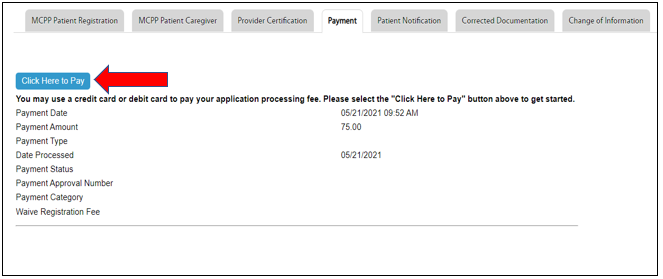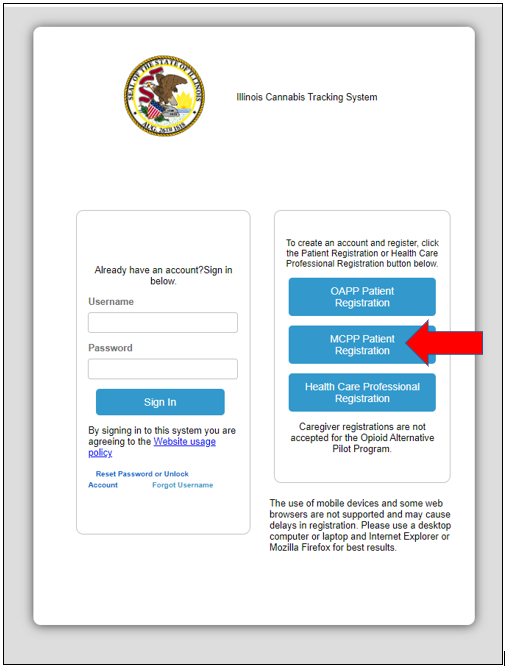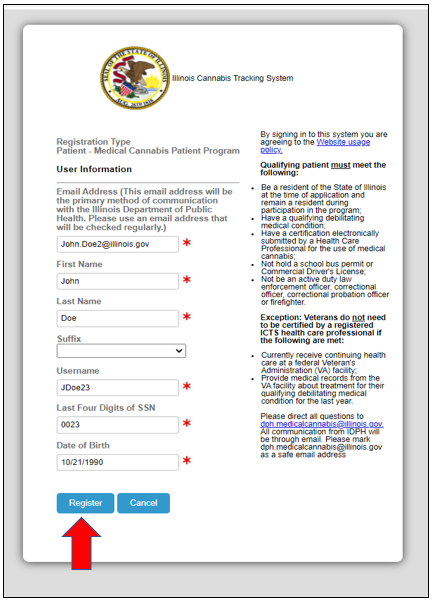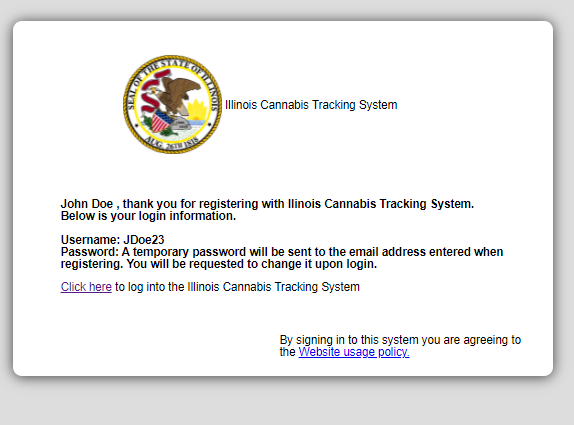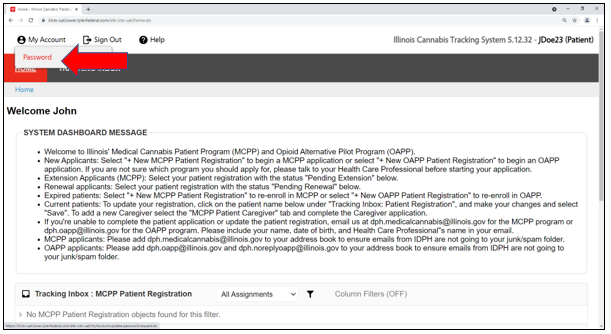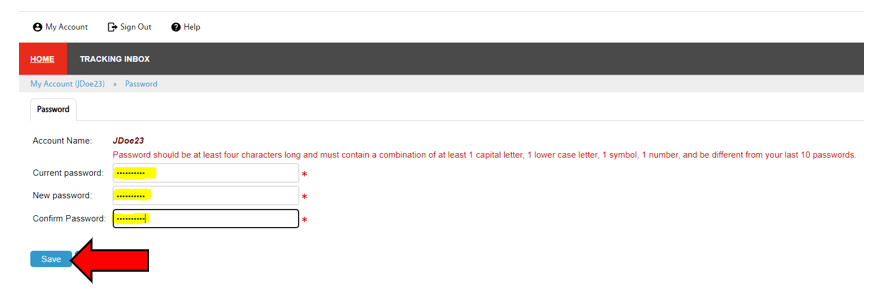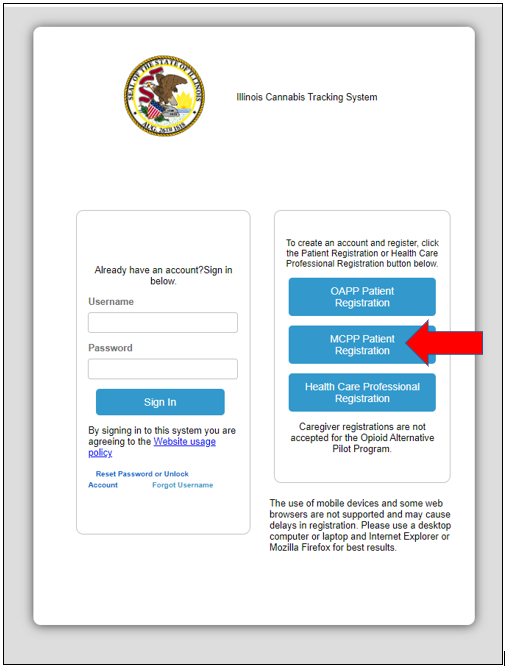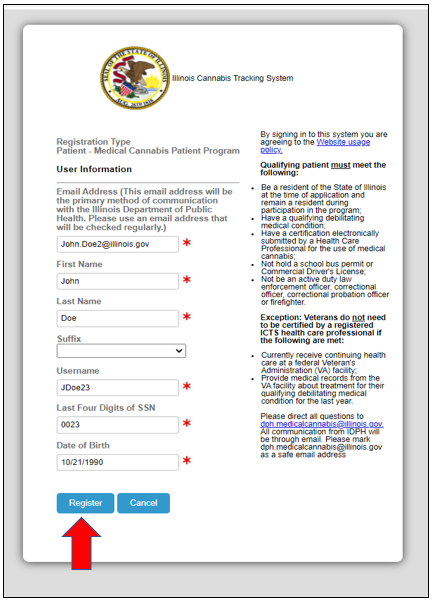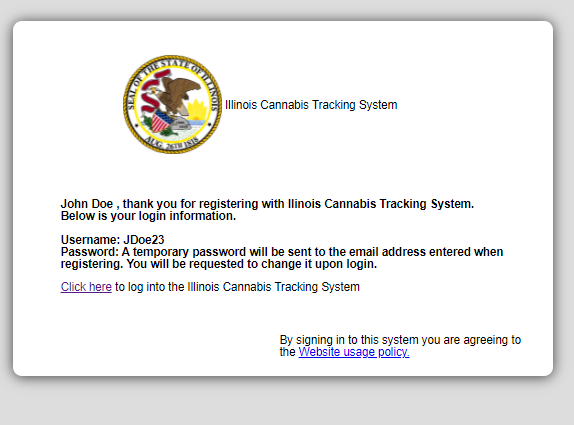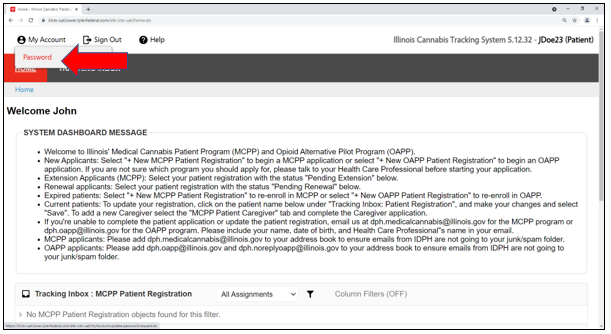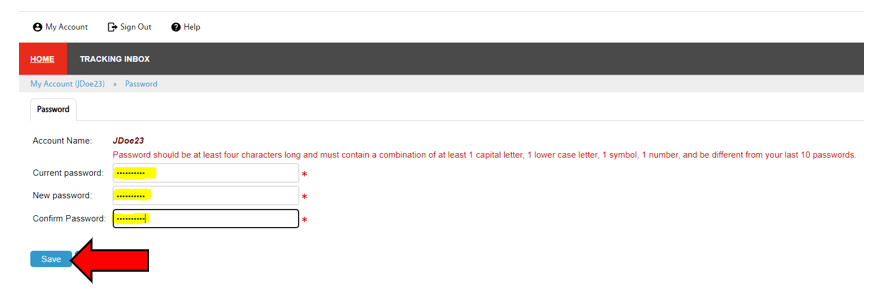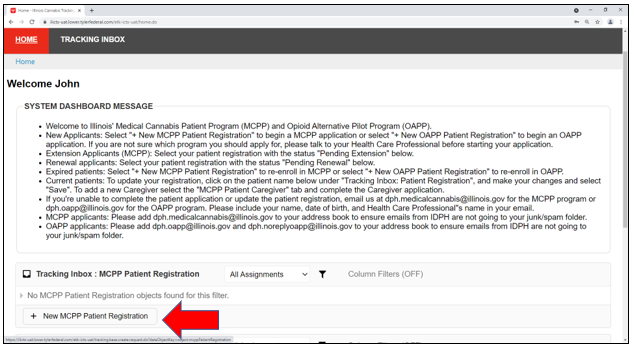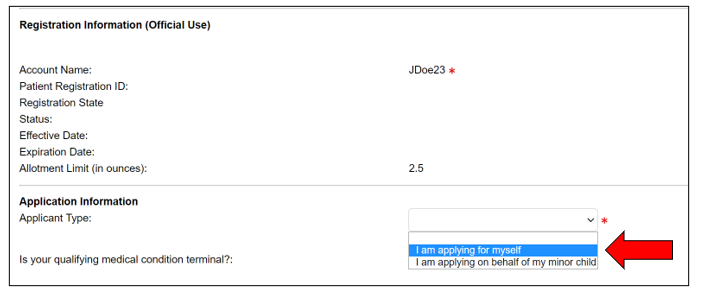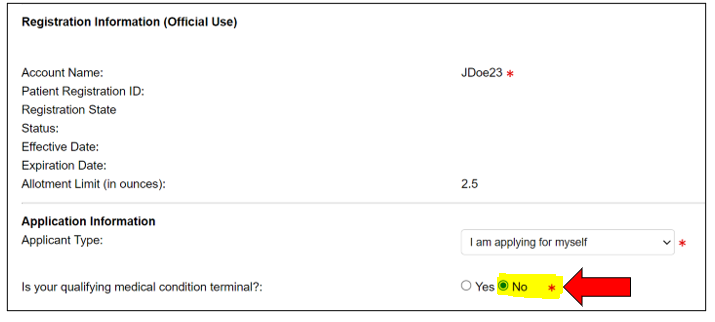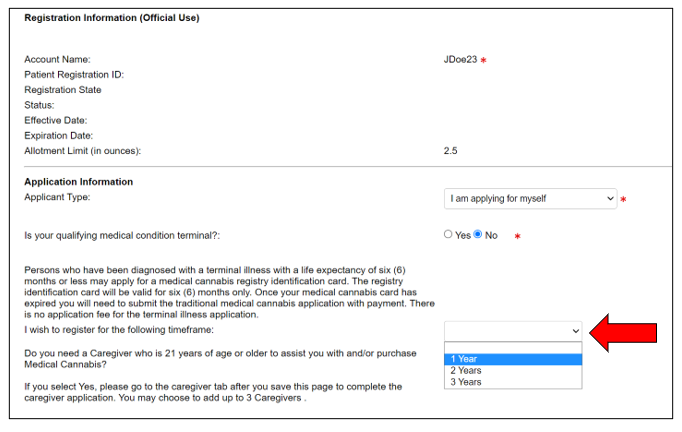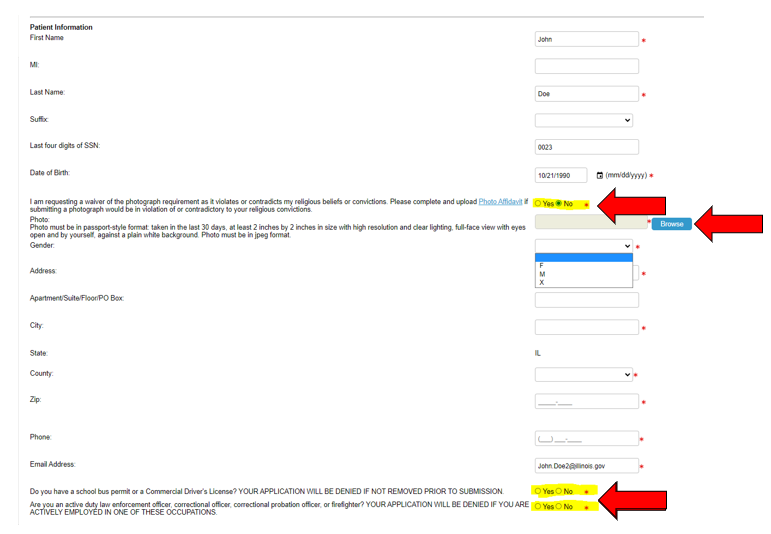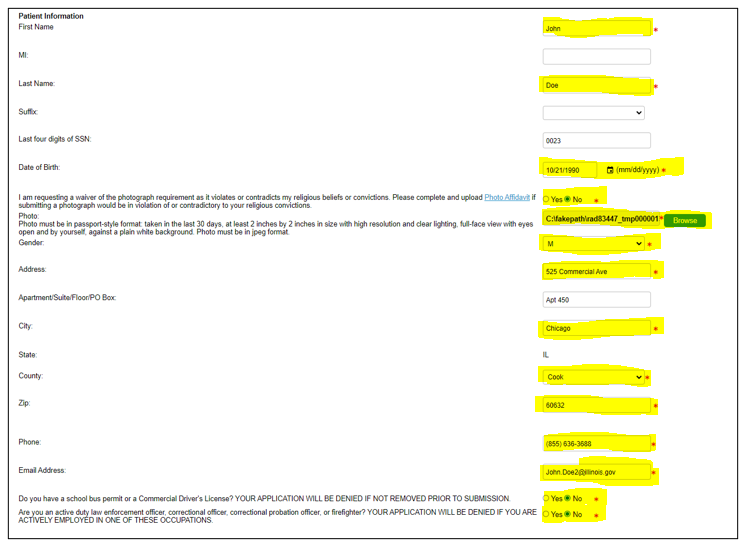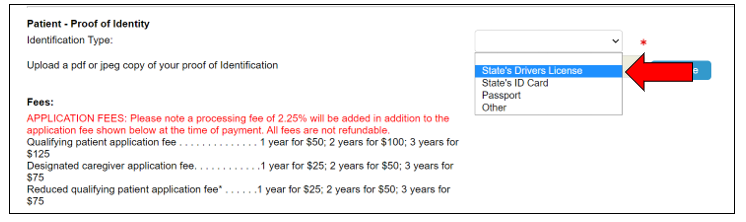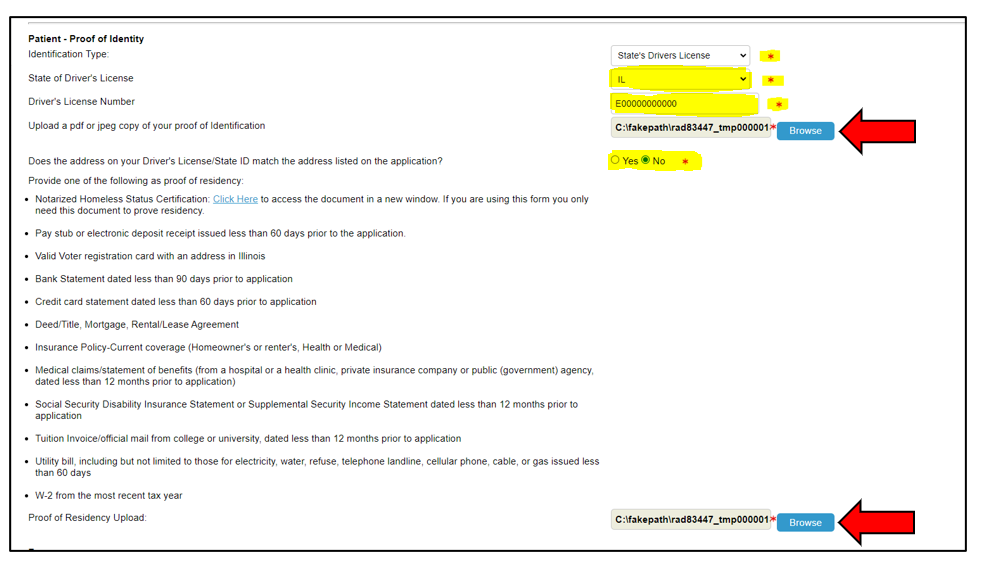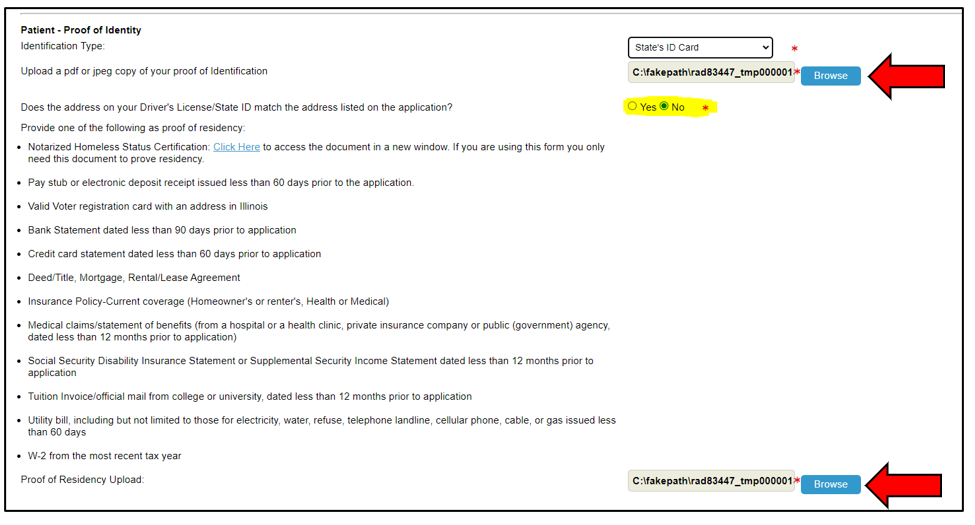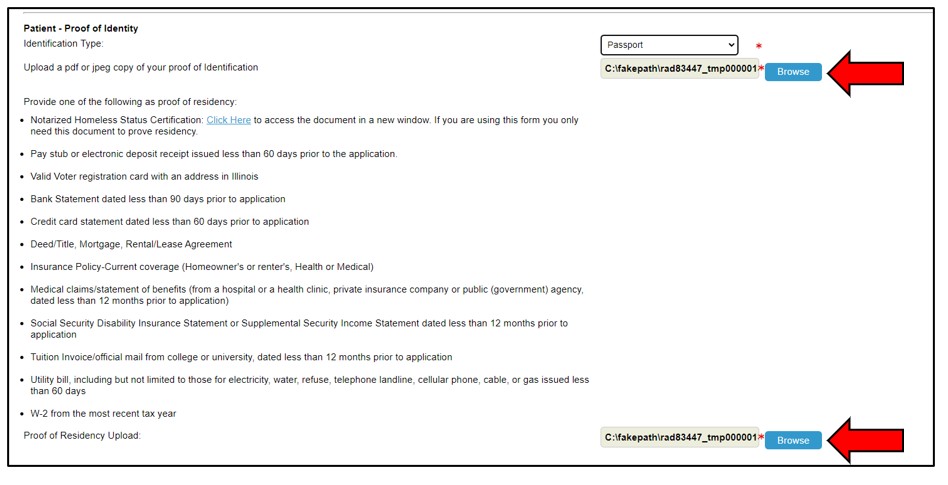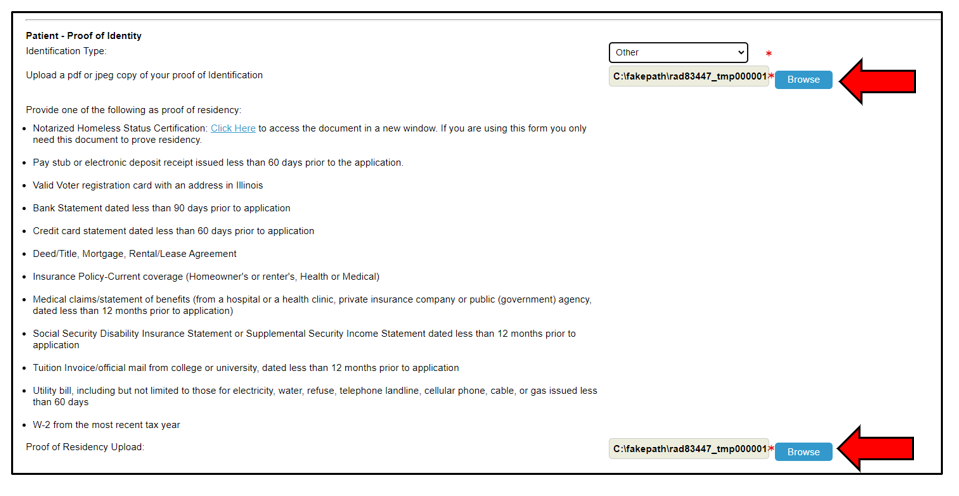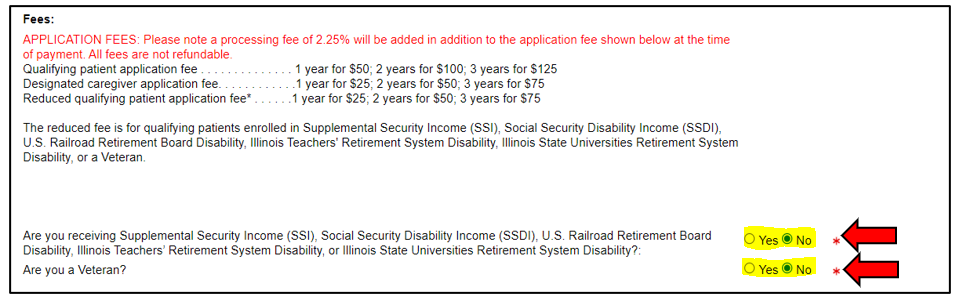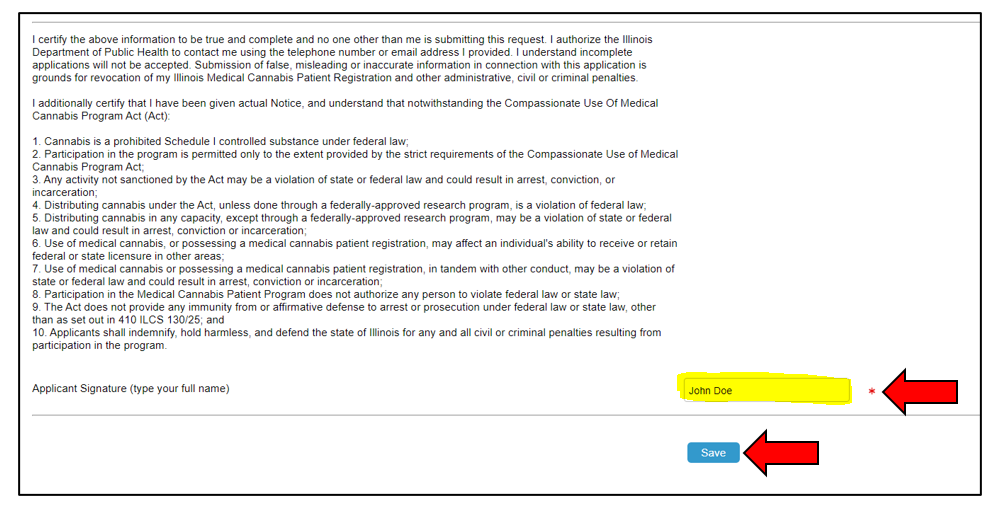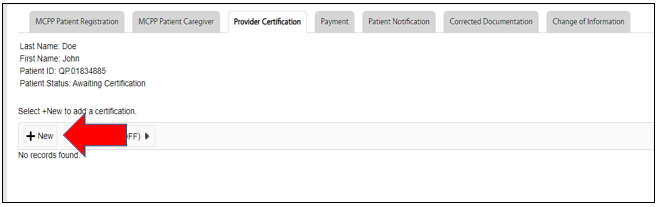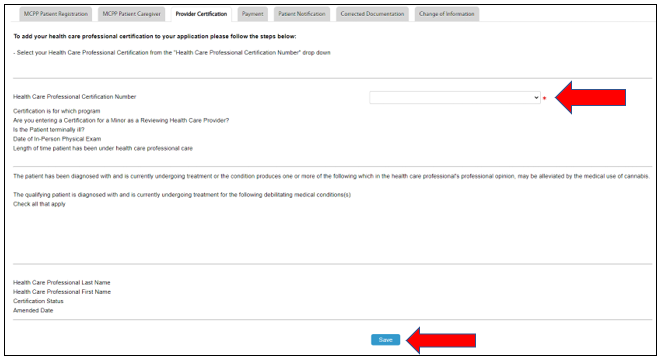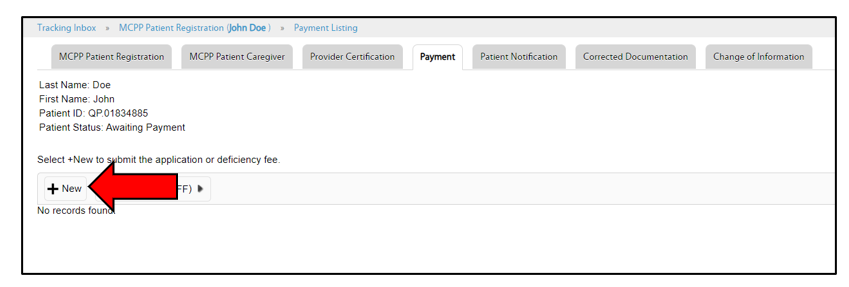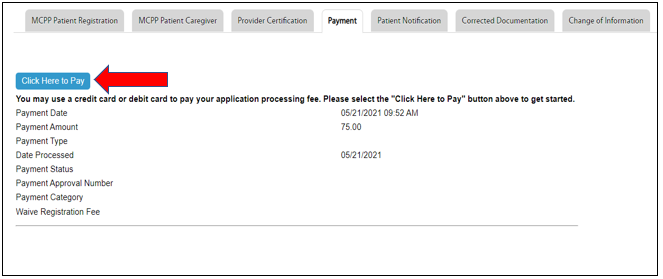Qualifying Patient Application Instructions
- Patients can register to the Illinois Cannabis Tracking System (ICTS) at https://etk.icts.illinois.gov/etk-icts-prod/login.request.do and selecting MCPP Patient Registration.
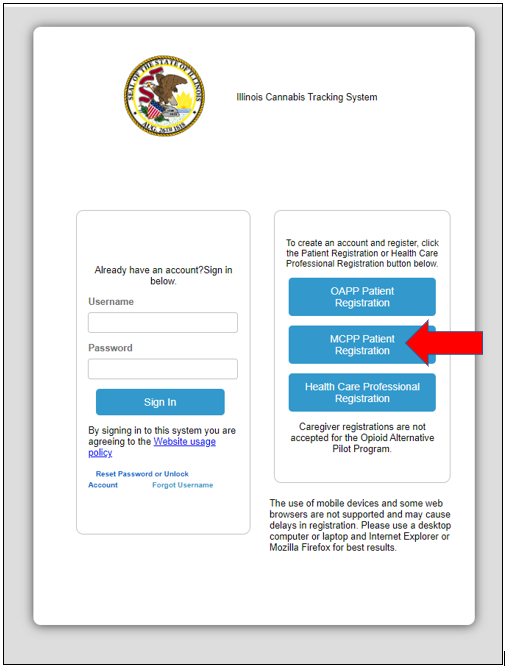
- To register, the patient must complete the following information and click Register.
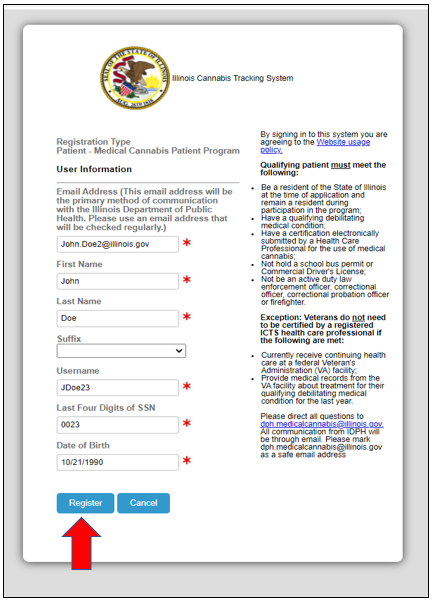
- Once the patient successfully completes the registration process, an email notification will be sent with a temporary password.
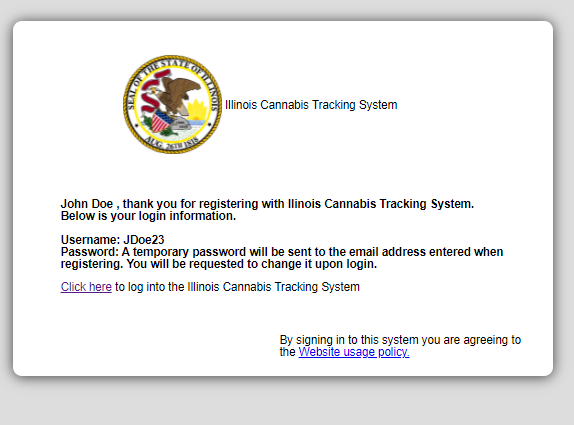
- The patient will be asked to change the password with the first log-in. Hover over My Account and click on Password.
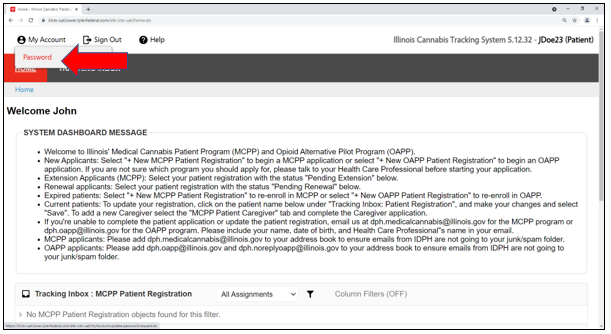
- Change the password as instructed and click on Save.
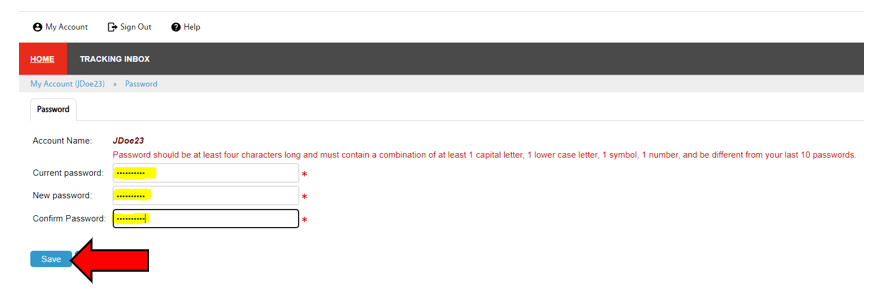
Starting MCPP Patient Application
- New Applicants: Select +New MCPP Patient Registration to begin a MCPP application. If you are not sure which program to apply for, talk to your health care provider before starting your application.
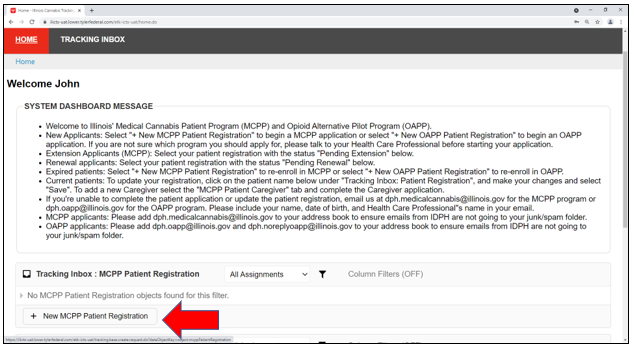
- You will have to select the application type and then choose I am applying for myself.
Note: If you are applying on behalf of a minor patient, refer to the Qualifying Minor Patient Application instructions or the Qualifying Terminal Minor Patient Application instructions.
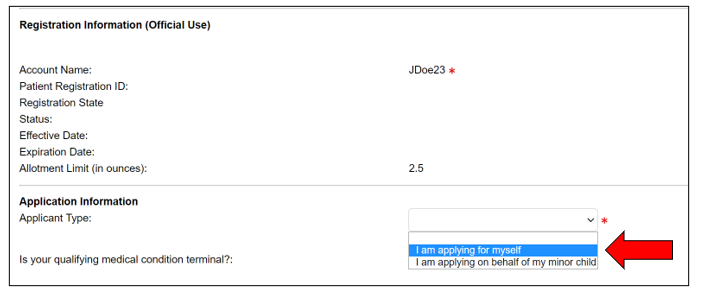
- If you answer Yes to the terminal illness question, refer to the Qualifying Patient Terminal Application instructions.
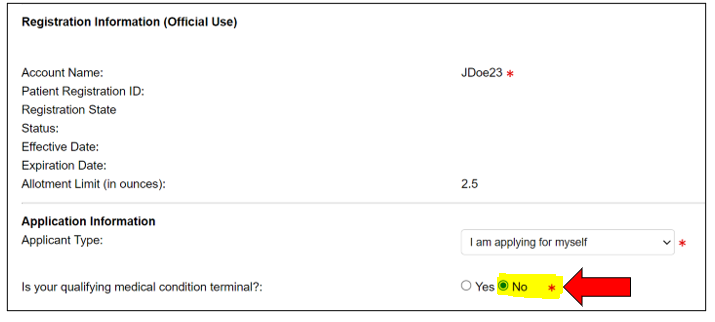
- After answering No to the terminal illness question, select a 1 year, 2 years, or 3 years term card. For fees, refer to this table.
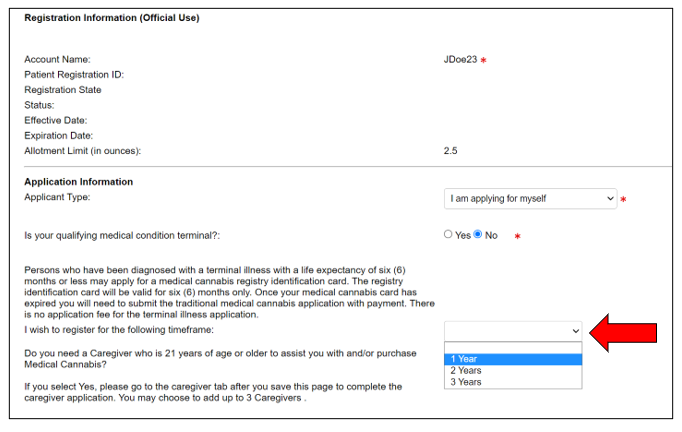
- Select No to the caregiver question. If you need to add a caregiver, refer to the Qualifying Patient Application with the caregiver instructions.

- In the Patient Information section, complete the required fields marked with an asterisk and upload the required documents. If you answer Yes you want to waive the photo, click on the Photo Affidavit link to download the form, complete the form, and upload the form into the application. If you answer No, you will need to upload a photo of yourself (must be in JPEG format).
Note: The photo must not be a picture of your driver’s license, state ID card, or government issued passport.
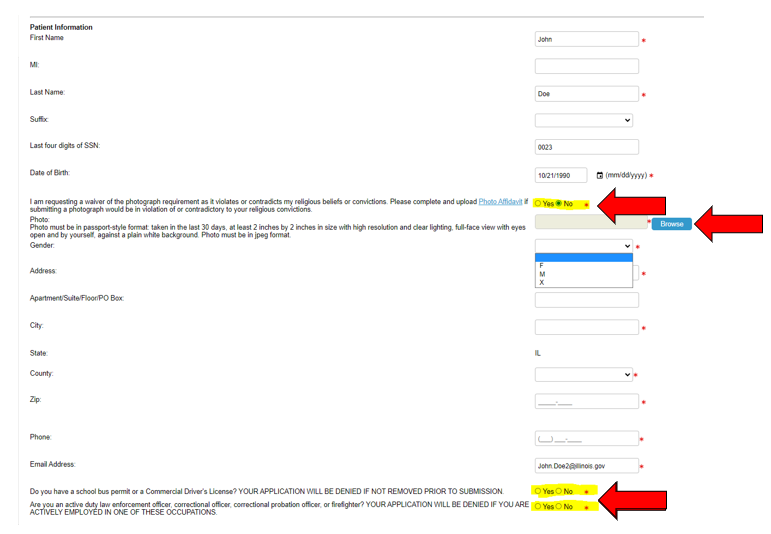
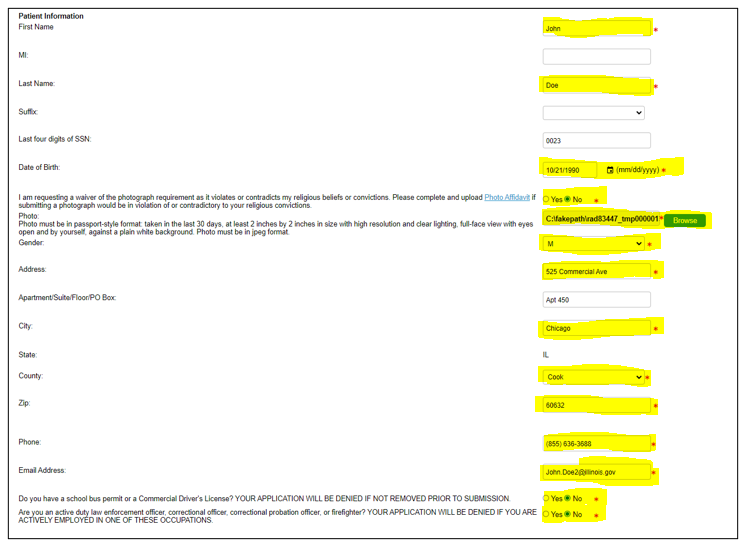
- In the Patient Proof of Identity section, click on the dropdown box and select the Identification Type (state driver’s license, state ID card, passport, or other). You will be required to upload a document for proof of identification.
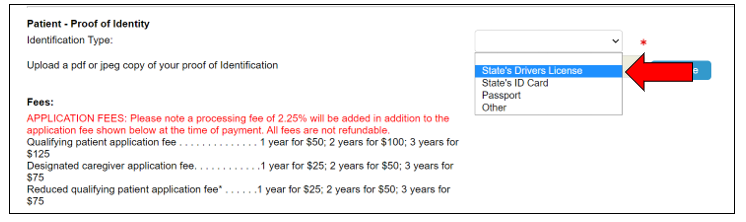
- If you select state driver’s license for the Identification Type, you will be required to select the state of issuance from the dropdown list. If you select IL, you will be required to enter the driver’s license number and answer the proof of residency question: “Does the address on your driver’s license/state ID match the address listed on the application?” If you answer No to this question, you will be required to upload a document for proof of residency. If you select other state driver’s license, you will be required to upload a document for proof of residency.
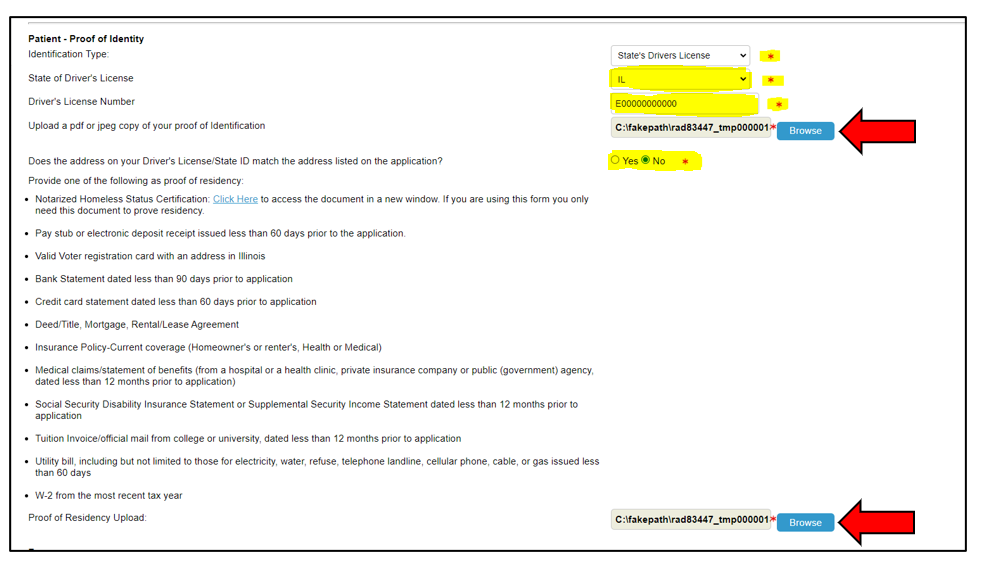
- If you select state ID card for the Identification Type, you will be required to answer the proof of residency question: “Does the address on your driver’s license/state ID match the address listed on the application?” If you answer No to this question, you will be required to upload a document for proof of residency.
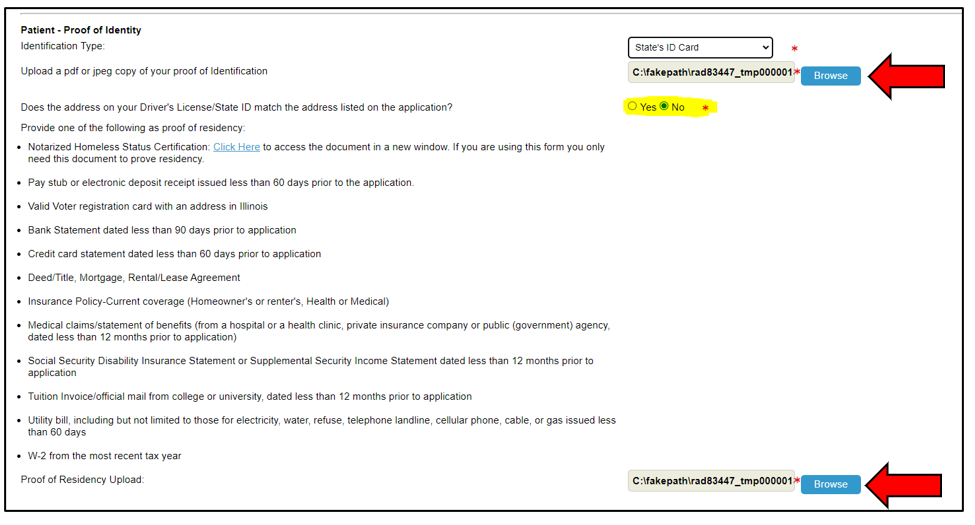
- If you select passport for the Identification Type, you will not be required to answer the proof of residency question: “Does the address on your driver’s license/state ID match the address listed on the application?” However, you will be required to upload a document for proof of residency.
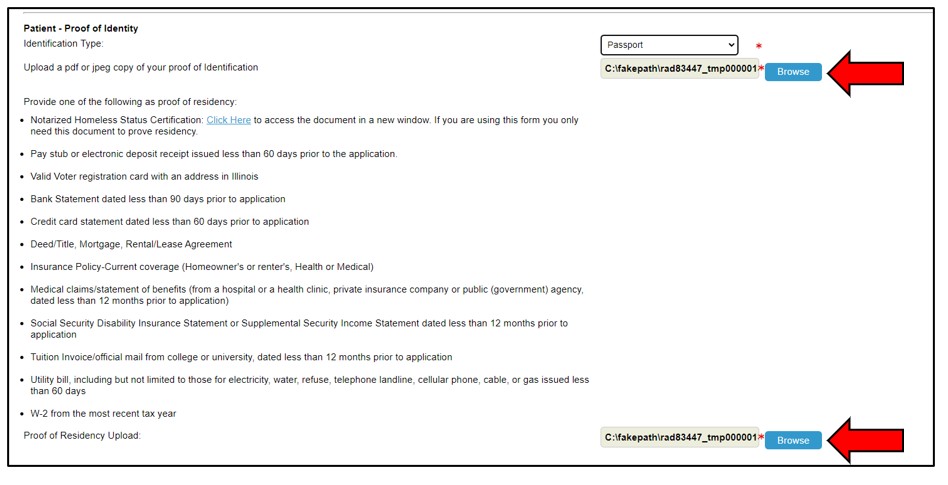
- If you select other for the Identification Type, you will not be required to answer the proof of residency question: “Does the address on your driver’s license/state ID match the address listed on the application?” However, you will be required to upload a document for proof of residency.
Note: Approval of alternative forms of identification is up to the Illinois Department of Public Health’s discretion.
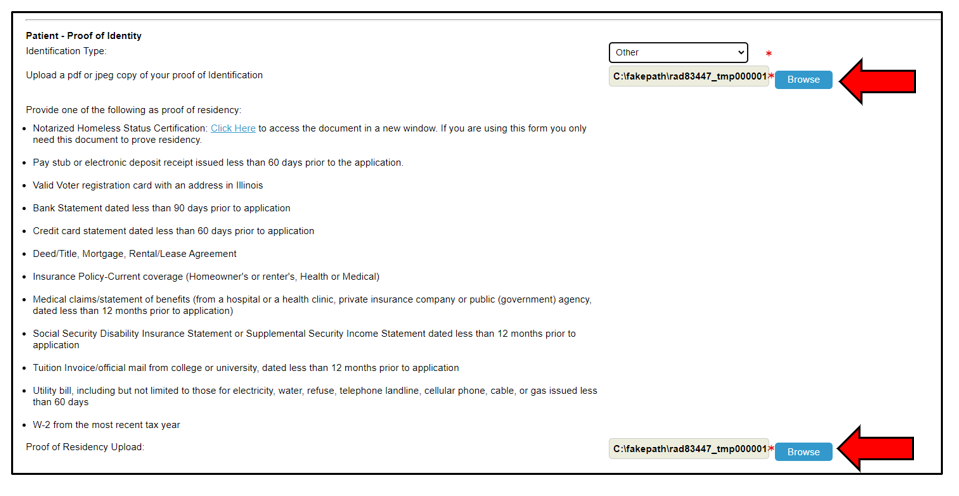
- In the Fees section, if you answer Yes to either question you will be required to upload the file(s) to obtain a reduced fee.
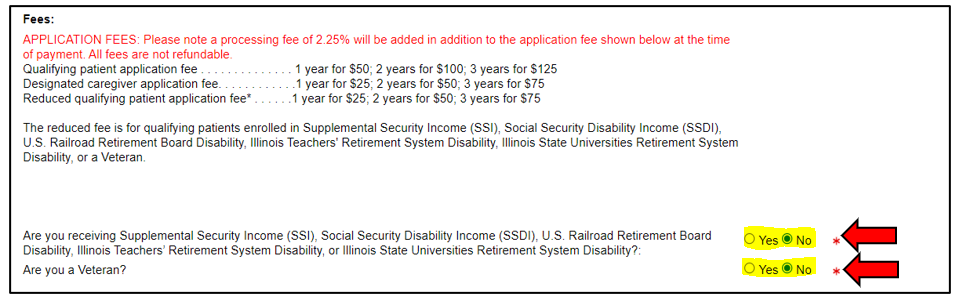
- In the Patient Veteran Status section, if you answer Yes , upload the VA health records for the most current 12-month period by logging in to My HealtheVet and provide the VA Appointments and VA Medication History available through the VA blue button. If you answer No, a certification from your health care provider will need to be uploaded at a later stage in the application.

- In the Applicant Signature Verification section, electronically sign the application and select Save.
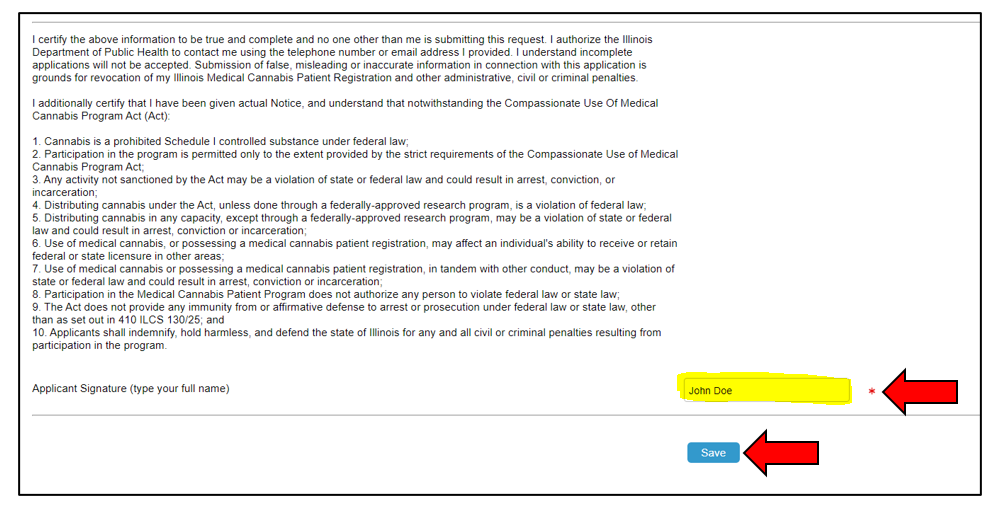
- After you have completed the required fields, uploaded the required documentation, and verified the information is correct, click Save, then click Continue to proceed with the application process.
Health Care Provider Certification Upload
- To add a health care provider certification, click + New.
NOTE: Health care provider’s certifications are only valid for 90 days from the date of in-person/telemedicine examination.
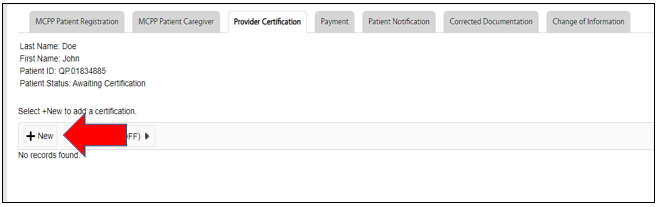
- Once you have selected the health care provider certification, click Save at the bottom of the page. If you answered Yes to the Patient Veteran Status question, you will not be prompted to upload a health care provider certification.
Note: The health care provider certification will only be available to upload for the patient once the health care provider has submitted the certification. If no certification is available to upload, contact your health care provider.
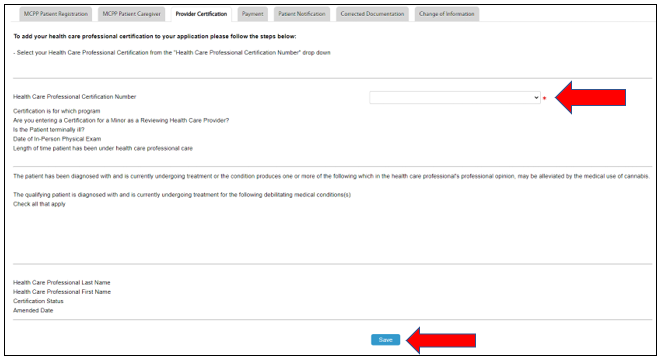
Application Payment
- To make a payment, select and click + New to submit your payment.
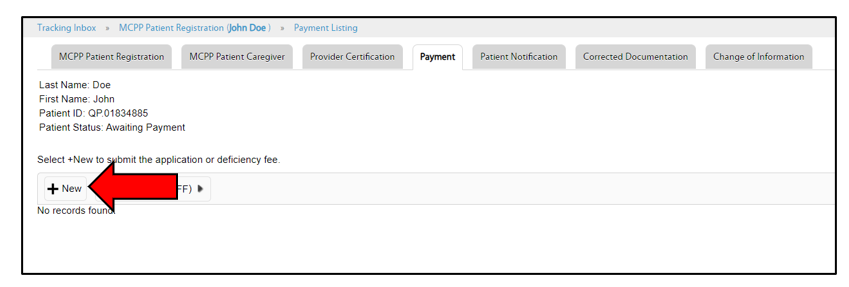
- Then select Click Here to Pay to finalize the application. After the payment is submitted, you will receive an email notification.